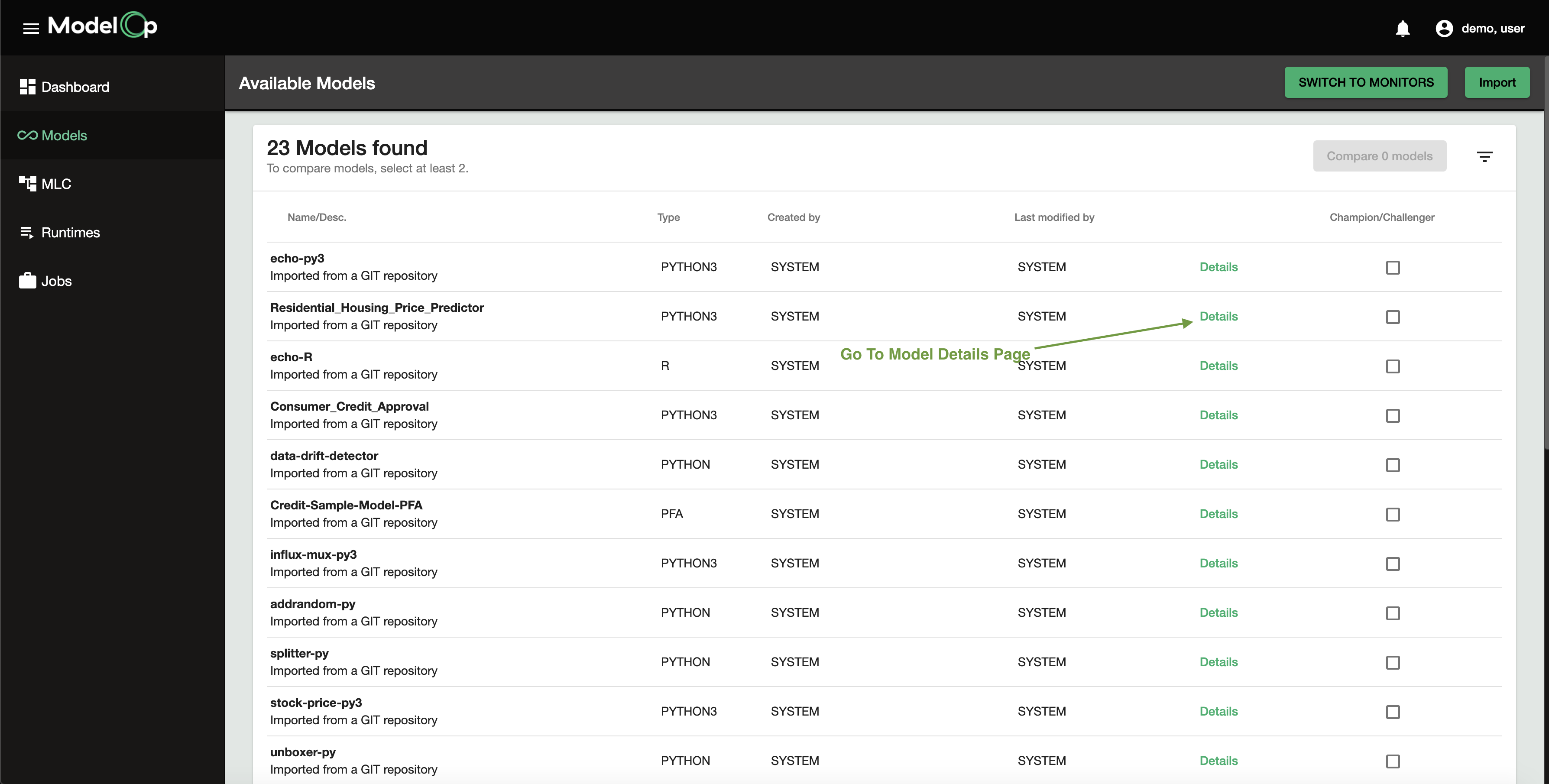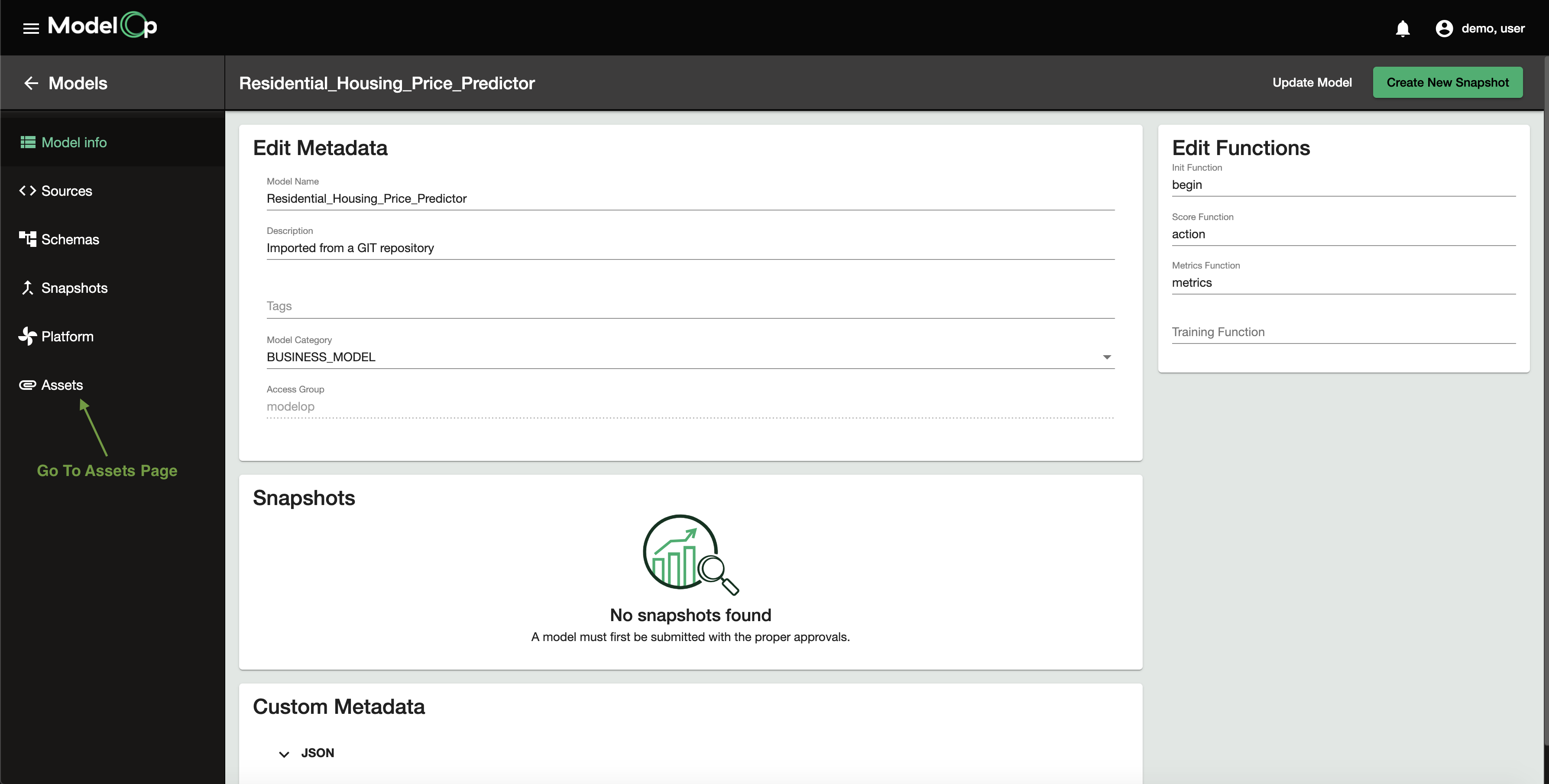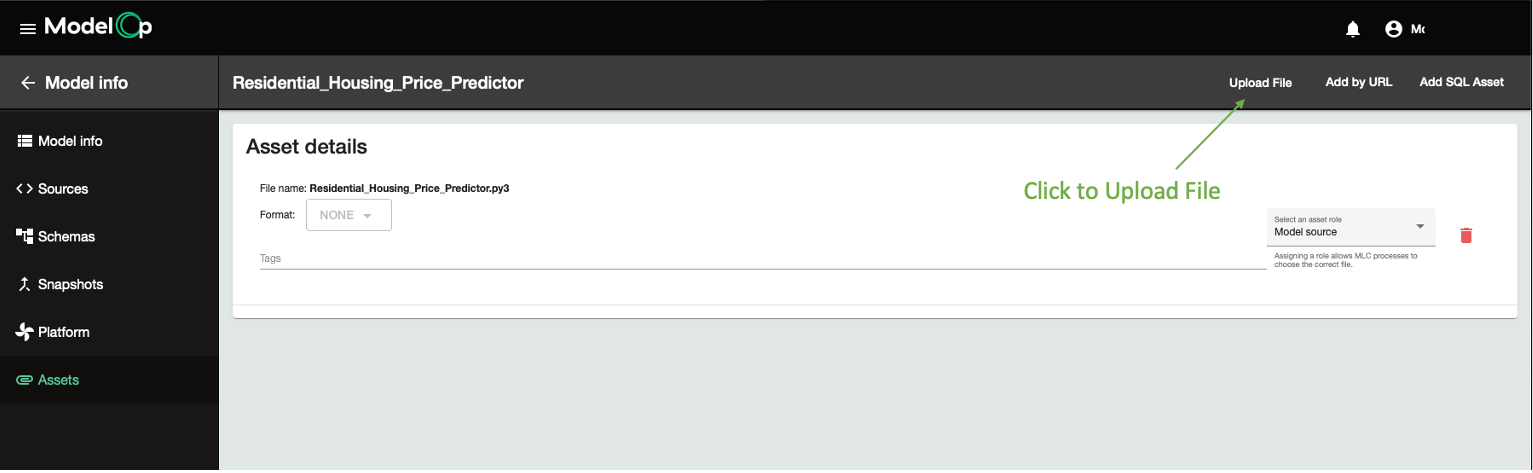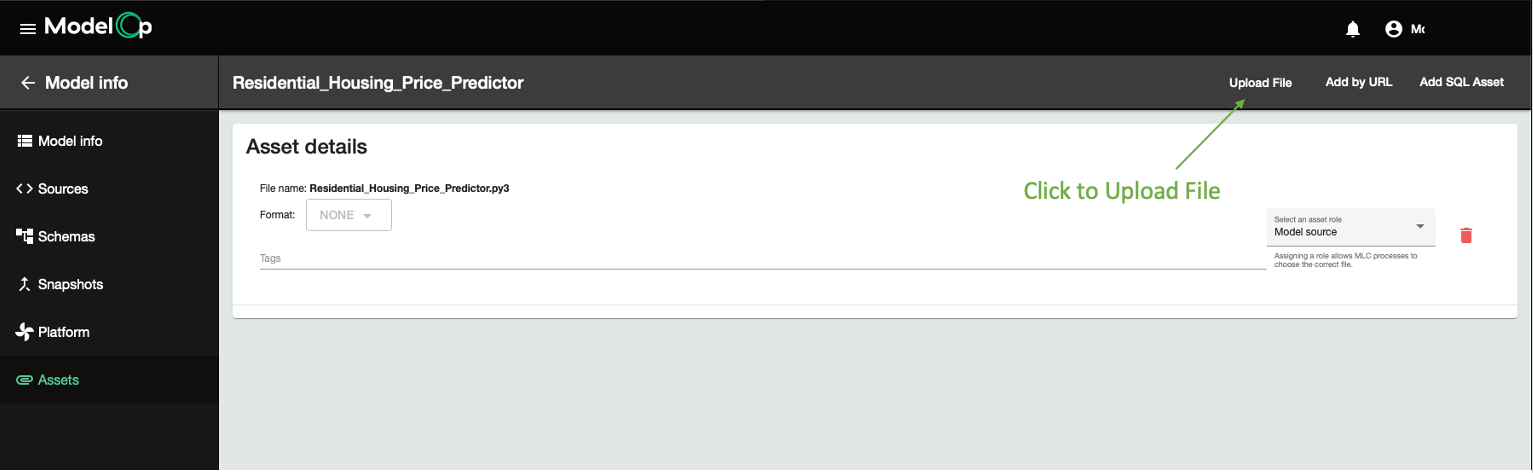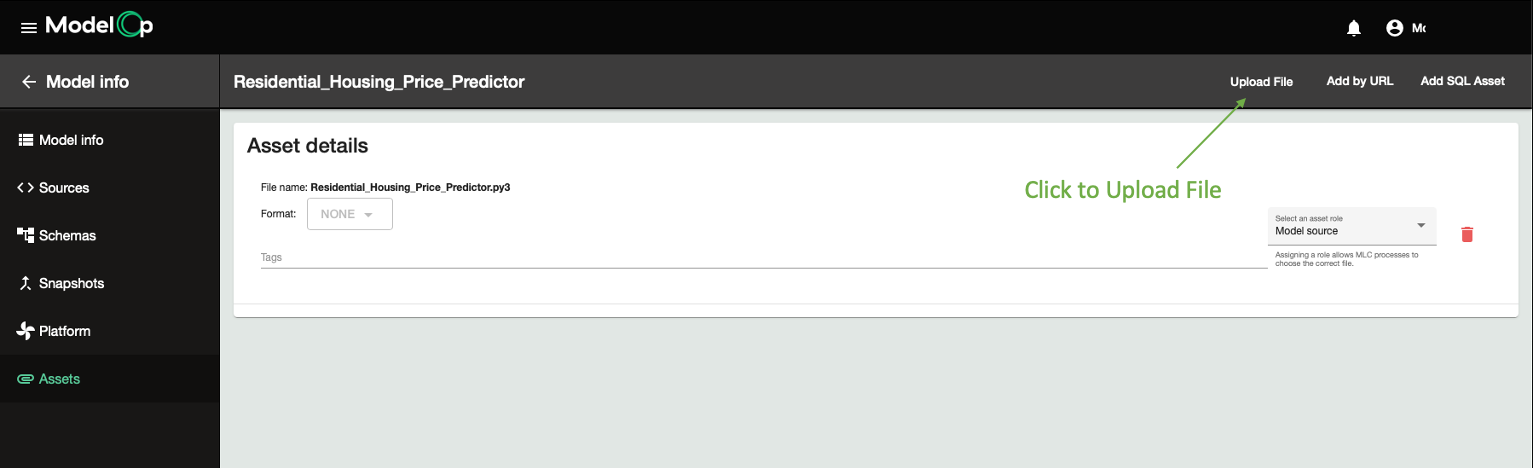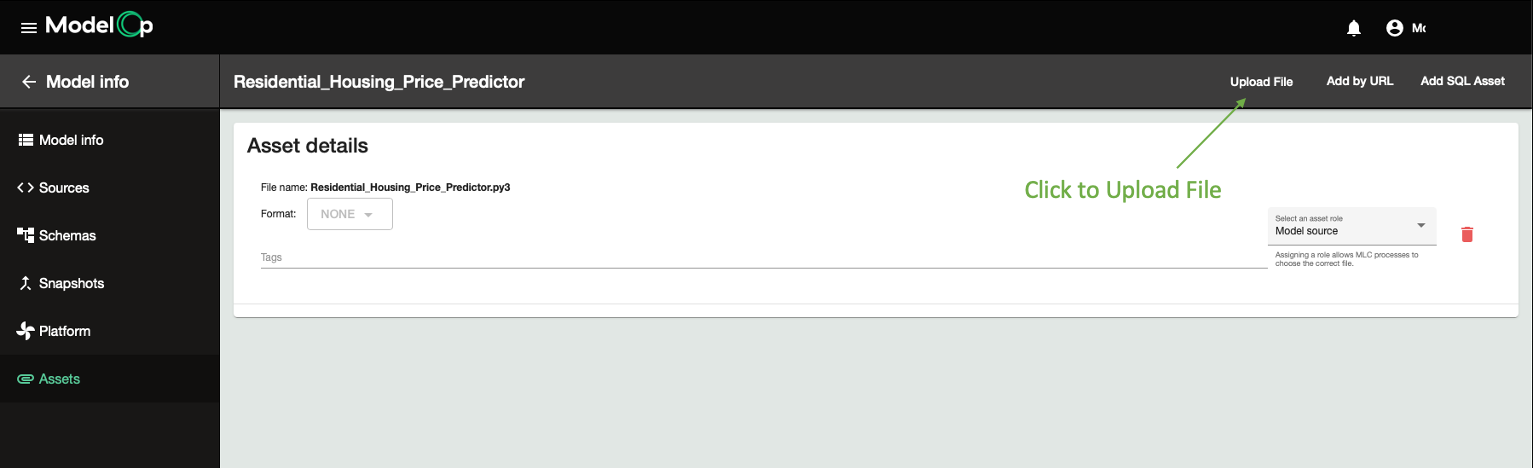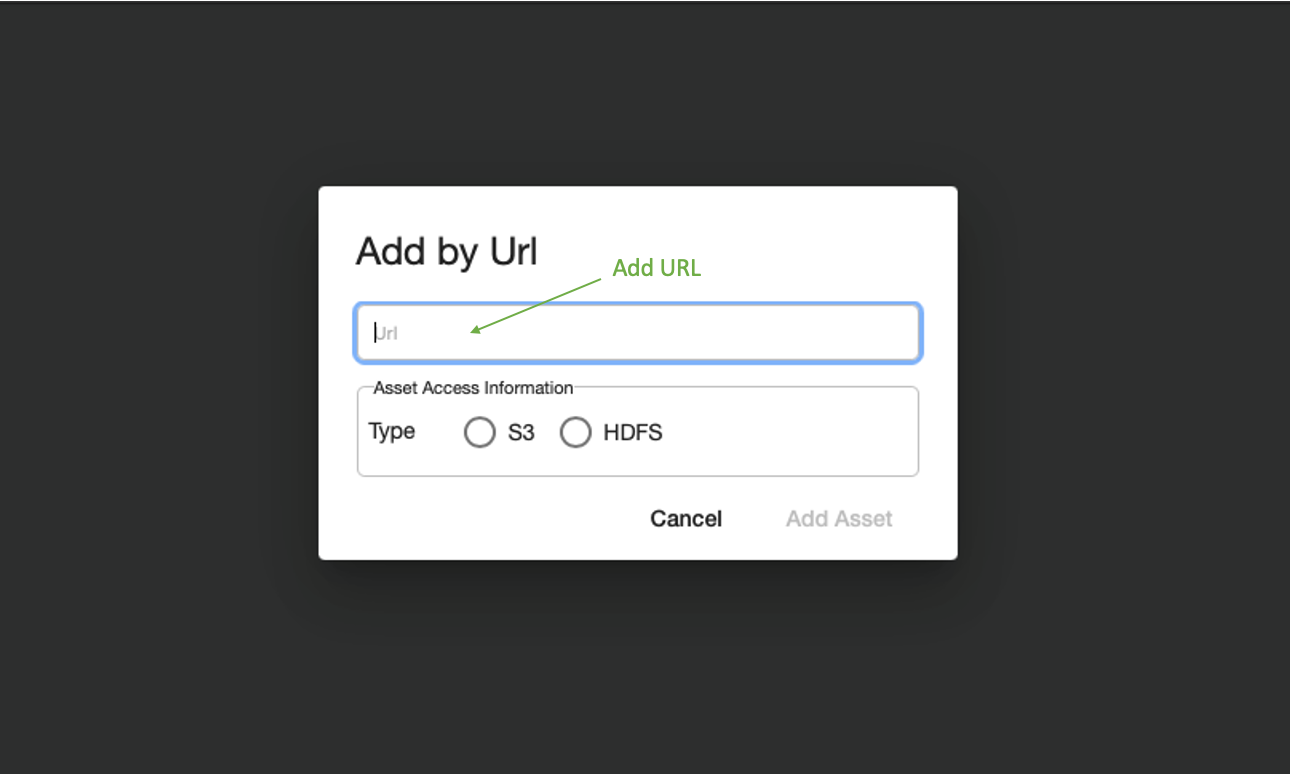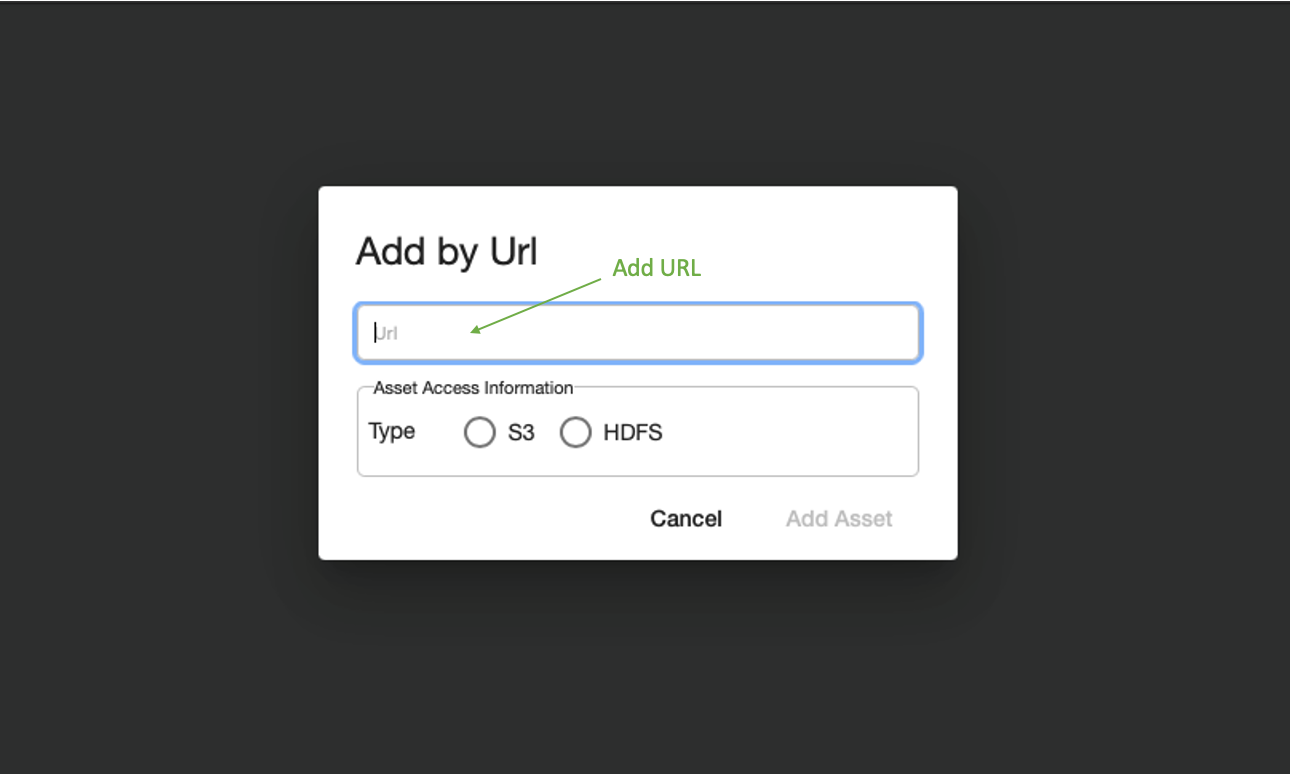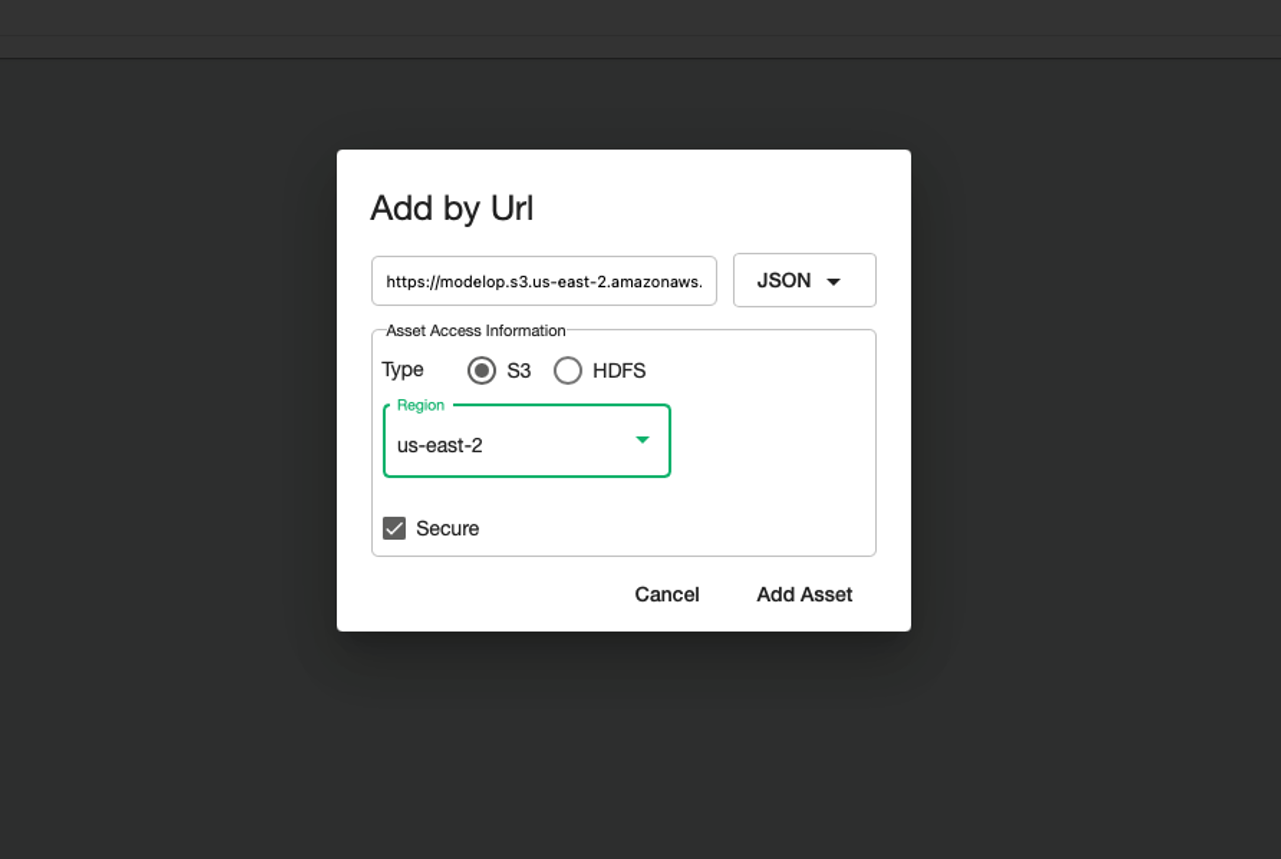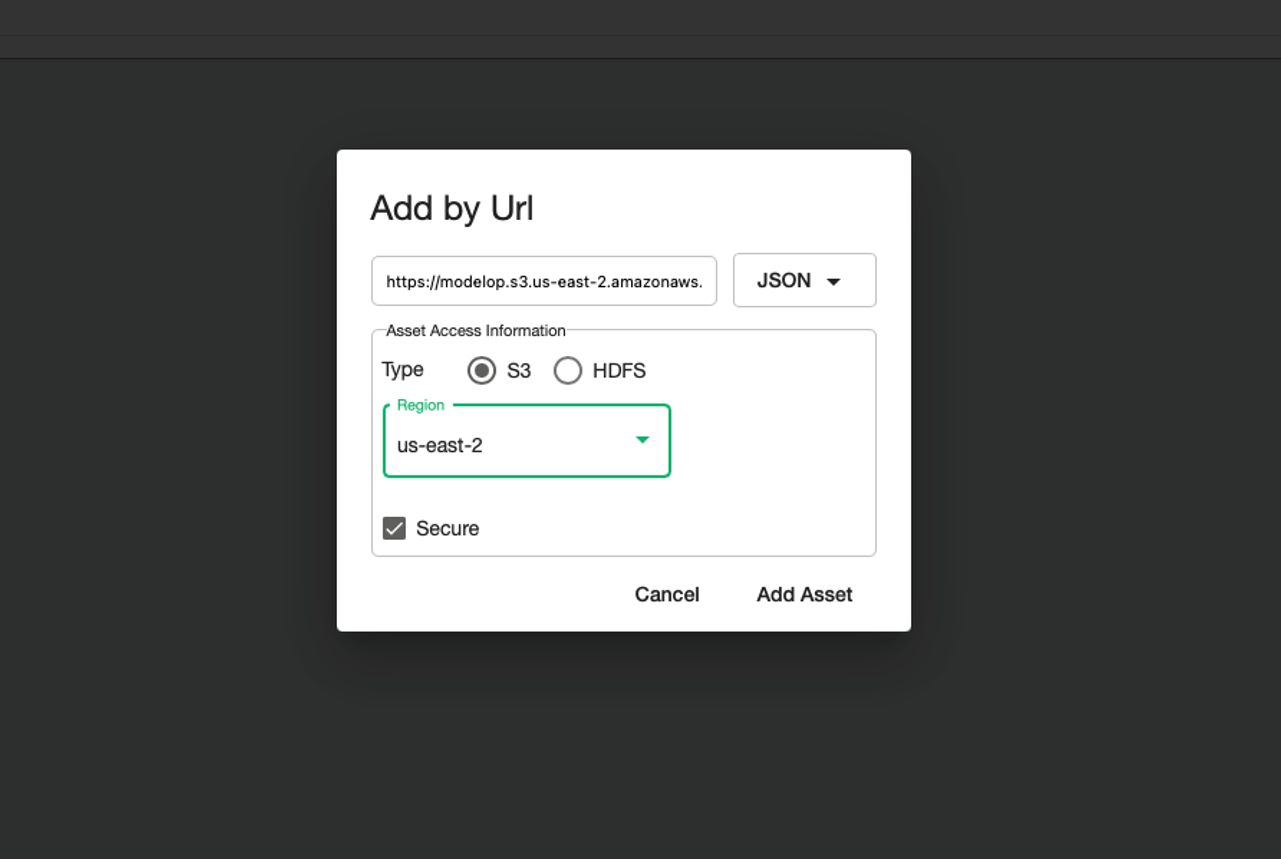| Table of Contents | ||||
|---|---|---|---|---|
|
Overview
ModelOp Center is designed to be agnostic to the type of model, the platform on which the model runs, and the data platforms with which the model interacts during various portions of the model lifecycle.
...
Go to the Model Details page by clicking on the model from the Models page
Go to the Assets page by clicking on Assets
Click on Upload File which should open a dialog box to select a local file.
The file to be uploaded will show up on the page. Depending on the file size, you will see 2 options: Embed and Upload. The Embed option stores the file in the ModelOp Center database while the Upload option will store the file in ModelOp Center controlled S3 bucket or HDFS store depending on the model type. Click the option best suited for the use case.
Once the Asset has been added, select the appropriate asset role. Optionally, add tags to the asset if required by the Model governance process and select a file format for the asset.
Add an Asset from a Remote Location
...
Go to the Model Details page by clicking on the model from the Models page
Go to the Assets page by clicking on Assets
Click on the Add By URL button
Enter the URL for the asset in the URL field of the dialog box. You will see a note mentioning if the file will be copied to the ModelOp Center controller S3 bucket
Select the type to be S3 (which should be by default selected based on the URL), select the region for the S3 location and click Add Asset button
Once the Asset has been added, select the appropriate asset role. Optionally, add tags to the asset if required by the Model governance process.
Steps to automatically copy from an existing s3 location to a MOC-controlled location
...
Please see the asset command for adding assets using the CLI.
Data Assets
ModelOp Center “Assets” that support various data technologies:
...
Action | Data Required | Available via: | MOC Asset Examples [ASSET_ROLE : EXAMPLE} |
Add an Attachment (to a StoredModel) | All types | CLI: s3 & embedded assets only UI: all API: all | Applicable to S3, HDFS, and SQL Asset |
Run a Metrics Job (e.g. “Back Test” using labeled data) | •Evaluation Data | CLI, UI, API, MLC | S3: •Test_Data: s3://<model_base>/EvaluationData.csv HDFS: •Test_Data: hdfs://<model_base>/EvaluationData.csv SQL Asset: •Test_Data: SELECT * FROM <read_only_Eval_table> WHERE <conditions> |
Run a Data Drift Job | •Training/Baseline Data •Comparator Data | CLI: would trigger the API API, MLC | S3: •Training_Data: s3://<model_base>/TrainingData.csv •Compare_Data: s3://<model_base>/ComparatorData.csv HDFS: •Training_Data: hdfs://<model_base>/TrainingData.csv •Compare_Data: hdfs://<model_base>/ComparatorData.csv SQL: •Training_Data: SELECT * FROM <read_only_Training_table> WHERE <conditions> •Compare_Data: Training: SELECT * FROM <read_only_Comparator_table> WHERE <conditions> … may need to have tag to specify input vs. output comparator data |
Run a Model Concept Drift Job | •Training/Baseline Data •Comparator Data | CLI: would trigger the API API, MLC | S3: •Training_Data: s3://<model_base>/TrainingData.csv •Compare_Data: s3://<model_base>/ComparatorData.csv HDFS: •Training_Data: hdfs://<model_base>/TrainingData.csv •Compare_Data: hdfs://<model_base>/ComparatorData.csv SQL: •Training_Data: SELECT * FROM <read_only_Training_table> WHERE <conditions> •Compare_Data: Training: SELECT * FROM <read_only_Comparator_table> WHERE <conditions> … may need to have tag to specify input vs. output comparator data |
Run a Bias Detection Job | •Evaluation Data | CLI, UI, API, MLC | S3: •Test_Data: s3://<model_base>/EvaluationData.csv HDFS: •Test_Data: hdfs://<model_base>/EvaluationData.csv SQL Asset: •Test_Data: SELECT * FROM <read_only_Eval_table> WHERE <conditions> |
Run a Training Job | •Training Data | MLC, UI, API | S3: •Training_Data: s3://<model_base>/TrainingData.csv HDFS: •Training_Data: hdfs://<model_base>/TrainingData.csv SQL Asset: •Training_Data: SELECT * FROM <read_only_Training_table> WHERE <conditions> |
Other Assets
Trained Model Artifacts
ModelOp Center supports Trained Model Artifacts stored in S3 bucket or HDFS (does not support as SQL Asset). When adding asset that is used as Trained Model Artifact, please select the asset role to be “Weights File” or “Model Binary File” depending on the use case.
...